The process of installing the Veeam Agent for Windows isn’t especially time-consuming, but what if you need to install on multiple machines? Using the Veeam.Agent.Configurator.exe tool provided in the Veeam Agent install it’s easy to cut out most of the time required to setup.
The Veeam.Agent.Configurator tool allows for exporting and importing a configuration.xml file. The XML file will automatically apply the exported settings to a new install.
In order to export a config to use for deploying other agents, we need to first install and set up a new instance of the Veeam Agent for Windows. The following script runs an unattended install of the Agent software and exports the config:
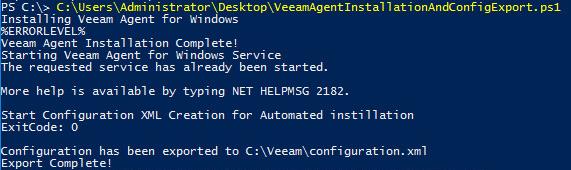
echo "Installing Veeam Agent for Windows" ## This will be your filepath of the installation media ## C:\Users\Administrator\Downloads\VeeamAgentWindows_3.0.2.1170.exe /silent /accepteula /acceptthirdpartylicenses echo %ERRORLEVEL% echo "Veeam Agent Installation Complete!" echo "Starting Veeam Agent for Windows Service" net start VeeamEndpointBackupSvc echo "Start Configuration XML Creation for Automated instillation" ## Export the configuration file to a location to be used for future installations ## C:\"Program Files\Veeam\Endpoint Backup\Veeam.Agent.Configurator.exe" -export /f:C:\Veeam\configuration.xml ## This will also export the configuration for a job if one is created already ## echo "Export Complete!"
Once the initial Agent set up and deployment is complete, you can use the following script to push out the installation and configuration out to multiple computers.
echo "Installing Veeam Agent for Windows" ## This will be your file path of the installation media ## C:\Users\Administrator\Downloads\VeeamAgentWindows_3.0.2.1170.exe /silent /accepteula /acceptthirdpartylicenses ## echo %ERRORLEVEL% echo "Veeam Agent Installation Complete!" echo "Starting Veeam Agent for Windows Service" net start VeeamEndpointBackupSvc echo "Installing Product License and Setting Edition" C:\"Program Files\Veeam\Endpoint Backup\veeam.agent.configurator.exe" -license /f:C:\"Users\Administrator\Desktop\Veeam_Agents.lic" /s echo "Complete!" echo "Import Backup Job Configuration and Application Settings" ## This will be the filepath of the configuration file previously created ## C:\"Program Files\Veeam\Endpoint Backup\Veeam.Agent.Configurator.exe" -import /f:C:\Veeam\configuration.xml ## If no job was created a warning/error may occur stating one was not available ## echo "Import Complete! Setup Successful!"
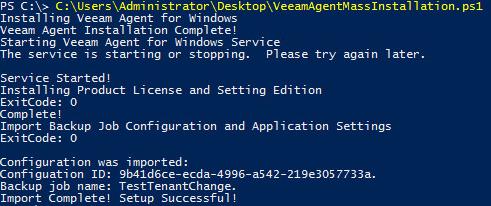
And that’s it! Now you’re able to quickly and easily install the Veeam Agent for Windows on multiple machines, saving you a lot of time.
At Managecast, we fully manage and monitor your backups so that you can focus on more strategic initiatives. Interested in learning how Managecast can help your business with its cloud backup and disaster recovery solutions? Fill out this form for more information!